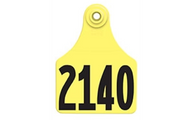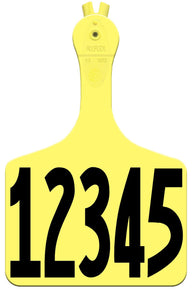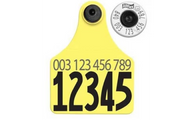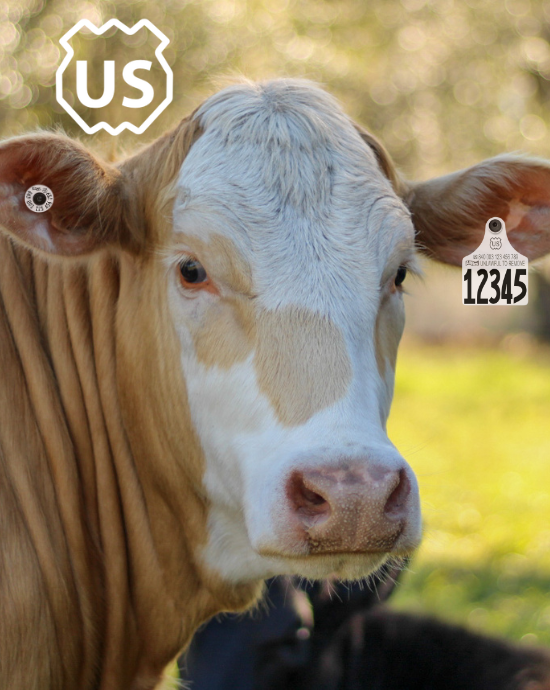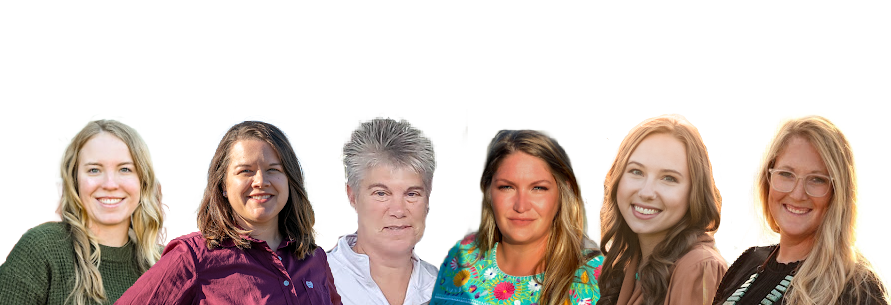This article was created by the CattleTags.com team and is provided to help our fellow farmers and ranchers. We would appreciate the opportunity to help with your cattle identification needs!
Pairing the AWR300 to TagMax - iOS version
Here are the directions for pairing the AWR300 to TagMax.
Make sure your TagMax version is 5.7 or higher. If not, you will need to download the latest version from the App Store.
Make sure your AWR300 is set up prior to pairing your device or working with TagMax.
On the AWR300, use the arrows to navigate the menus and the green center button to make selections.
- Turn on the AWR300 > Menu > Setup > Interface Setup > Bluetooth
- Select Bluetooth mode and make sure it is set to Master Mode
- Then scroll down to BT Profile and select iAP. (This should be the second choice from the top.)
- Hit Exit
After making sure TagMax is NOT open, even in the background, turn your Apple device Bluetooth back on. (If TagMax is open in the background, be sure to fully close it by swiping up.)
- On your iOS device, go to Settings > Bluetooth and wait for your device to find the AWR300.
- Pair both your Apple device and the AWR300. (You will have to select "pair" on the AWR300.)
- Once paired, open TagMax on your device then start a new session or join a previous one.
The bar across the Session should turn green and display Connected to EID Reader. See image below.
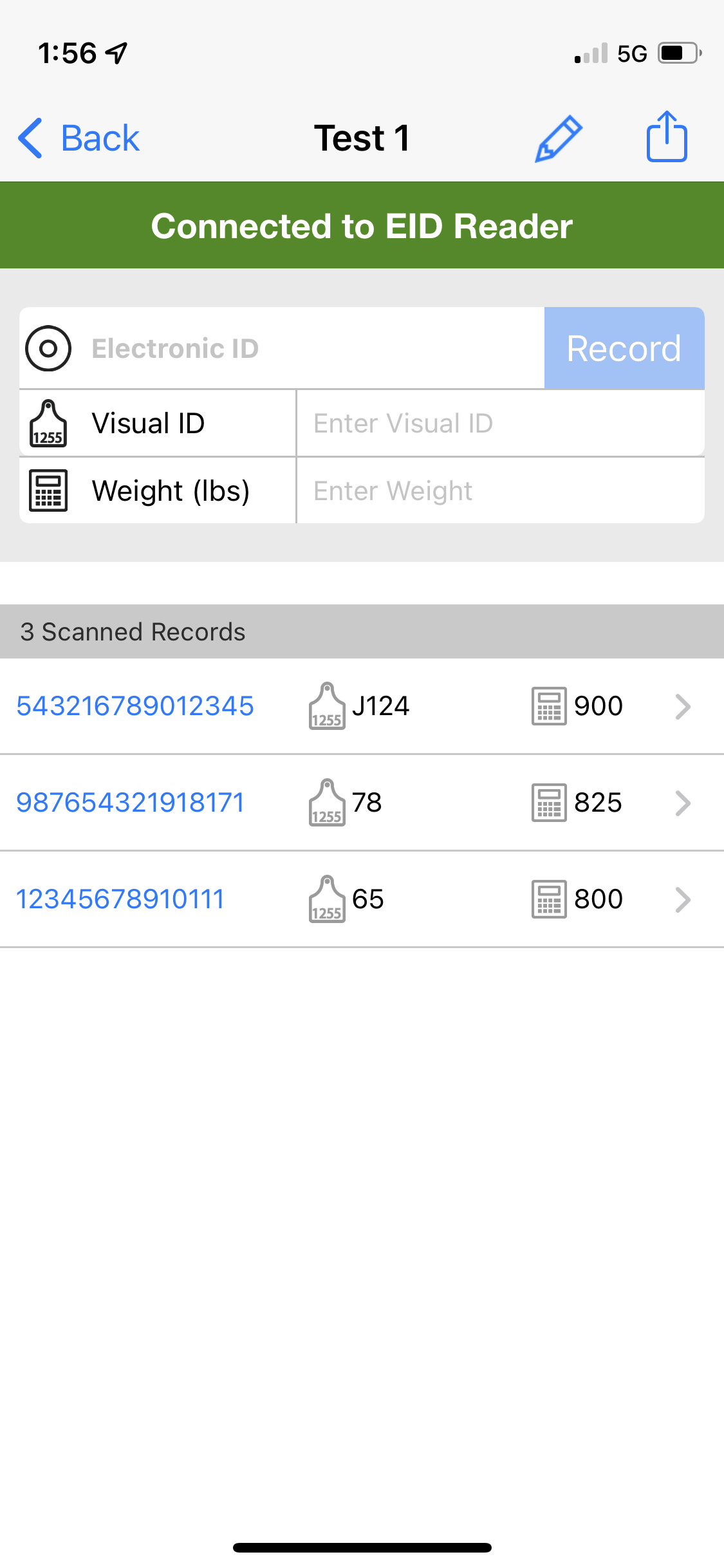
0 Items in your cart
Sales tax is collected for residents of Texas, Idaho, Illinois, Michigan, Missouri, New Mexico, South Dakota, Wyoming, and Florida. Become Tax Exempt
If you create a CattleTags.com account and provide an exemption form, all future orders will automatically be tax-exempt.